Production Methods Maintenance |

|

|
|
Production Methods Maintenance |

|

|
Usage:
There are times that a given product is produced multiple ways. For example, you may manufacture PFM by Conventional Method or Thermo forming Method. A user can create as many methods as you like and apply them to products. Then user may create and define production tasks for each method defined in the maintenance.
Navigation: File > Global Settings > Global > Products & Tasks Lists > Production Methods
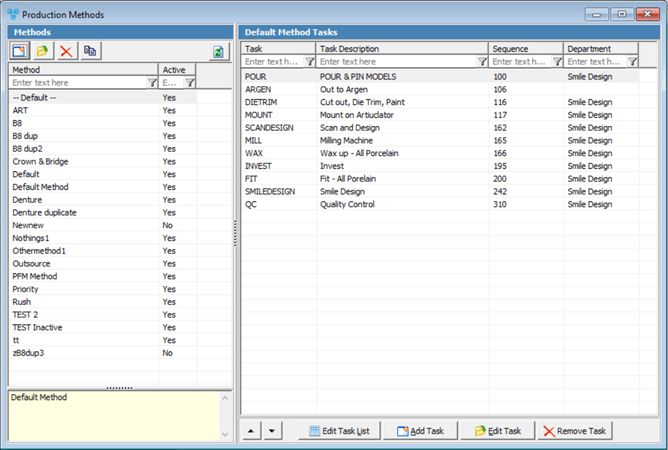
Production Methods Maintenance form
A new method can be added to the database or an existing one can be duplicated: •Add New Method 1.Click 2.Enter the new Method name, up to 50 characters. 3.Enter Notes. 4.Click •Duplicate Existing Method 1.Select the Method you want to duplicate by clicking on it. 2.Click 3.Enter the new name in Duplicate Method field 4.Click |
1.Select the Method you want to update by clicking on it. 2.Click 3.Change Method name 4.You may also make method Inactive instead of deleting it to preserve the method history. 5.Click |
1.Select the Method you want to delete by clicking on it. 2.Click 3.Select YES when prompted for confirmation. Note: Record will be deleted from the database, but you can add it back at any time. Note: To remove methods from product association, users may mark a method as inactive to preserve the method history |
Each method can be defined with a production schedule, sequence and department. When the method is selected on the product level, all properties will be inherited from the configuration on the maintenance but can be adjusted per each product.
1.Select the Method by clicking on it. 2.Click 3.Select Task. (Tasks maintenance navigation is File > Global Settings > Products & Tasks Lists > Production Tasks ) 4.Enter Sequence 5.Select Department (Department maintenance navigation is File > Global Settings > Products & Tasks Lists > Departments ) 6.Click |
![]() How to edit task added to a Production Method record
How to edit task added to a Production Method record
1.Select the Method by clicking on it. 2.Select the Task you want to update by clicking on it. 3.Click 4.Make necessary changes. 5.Click |
![]() How to remove a Task from a Production Method record
How to remove a Task from a Production Method record
1.Select the Method by clicking on it. 2.Select the Task you want to remove by clicking on it 3.Click 4.Select Yes when asked for confirmation |
1.Select the Method by clicking on it. 2.Click 3.Create the tasks list by adding or removing tasks from the All Tasks panel. 4.You may assign Department to all selected task by choosing a department from the list and clicking 5.Click |
![]() How to Update Product Schedules
How to Update Product Schedules
If you make changes to a Production Method, those changes will not automatically propagate to products that already have that Method assigned to them. Use the 'Update Product Schedule' option to propagate Production Method changes to Product Schedules. 1.Right-click on the Production Method. 2.Select 'Update Product Schedule'. 3.A dialogue box will open with a description of the steps that will occur if you proceed. 4.Click 'No' on the 'Do you want to Abort?' dialogue to complete the update. |
See Also:
Settings for more options.