Profiles Maintenance |

|

|
|
Profiles Maintenance |

|

|
Usage:
Prerequisites:
1.Questions -> Path: File > Global Settings > CRM Lists > Profiles > Questions
2.Answers -> Path: File > Global Settings > CRM Lists > Profiles > Answers
Navigation: File > Global Settings > CRM Lists > Profiles > Profiles
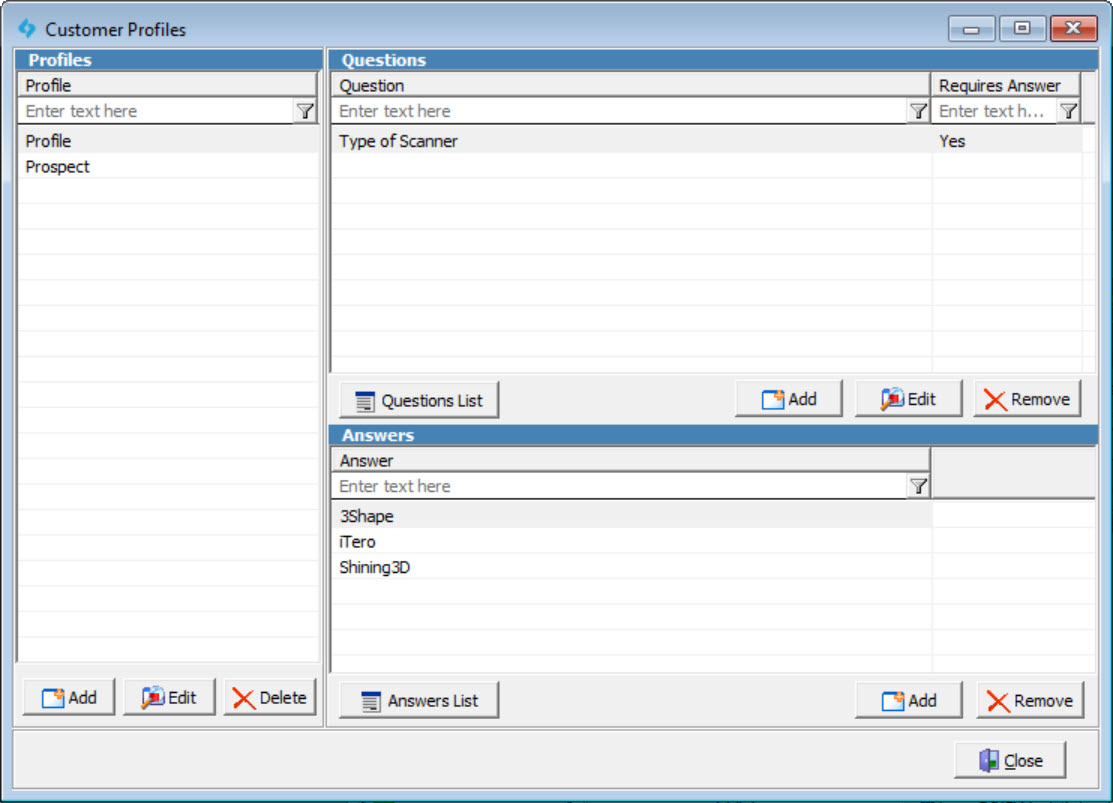
Customer Profiles Maintenance form
➢Add Profile: 1.On Profile section click 2.Enter the new Profile name. 3.Click ➢Add a Question: 4.Click on the Profile to select it. 5.On Question section click 6.Select the Question by clicking on it. 7.Enable the Requires Answer on Portal checkbox if desired. If this option is enabled and the Profile is configured for use on the Customer Portal, Prospect customers will be required to answer it prior to signing up for a Portal account. 8.Click Select and the question is saved on the Customer Profile form. ➢Add an Answer: 9.Click on the Question to select it. 10.On Answer section click 11.Select the Answer by clicking on it. 12.Click Select and the answer is saved on the Customer Profile form. |
1.On Profile section select the Profile record you want to update by clicking on it. 2.Click 3.Enter new name in Profile field. 4.Click OK and the changes will be saved. |
➢Remove Profile: 1.Select the Profile you want to delete by clicking on it. 2.Click 3.Select YES when prompted for confirmation. Note: Record will be removed from Customer Profiles form. Also the Questions and Answers associated with this Profile will be automatically removed. ➢Remove Question: 1.Select the Question you want to delete by clicking on it. 2.Click 3.Select YES when prompted for confirmation. Note: Record will be removed from Customer Profiles form. Also the Answers associated with this Question will be automatically removed. ➢Remove Answer: 1.Select the Answer you want to delete by clicking on it. 2.Click 3.Select YES when prompted for confirmation. Note: Record will be removed from Customer Profiles form. No other changes are made to the Profile or to the already added Questions. |
See also: