Partial TryIn |

|

|
|
Partial TryIn |

|

|
Usage:
Partial TryIn - If you intend to invoice for part of the case and send the rest for TryIn, this option will cause the system to prompt the user with the list of products on the case. In turn, the selected products are invoiced and removed from the newly created case (Sent for TryIn).
Navigation: Customer > 4. Cases tab > Case form (open Case form to edit the case) > 6.Invoice & Totals
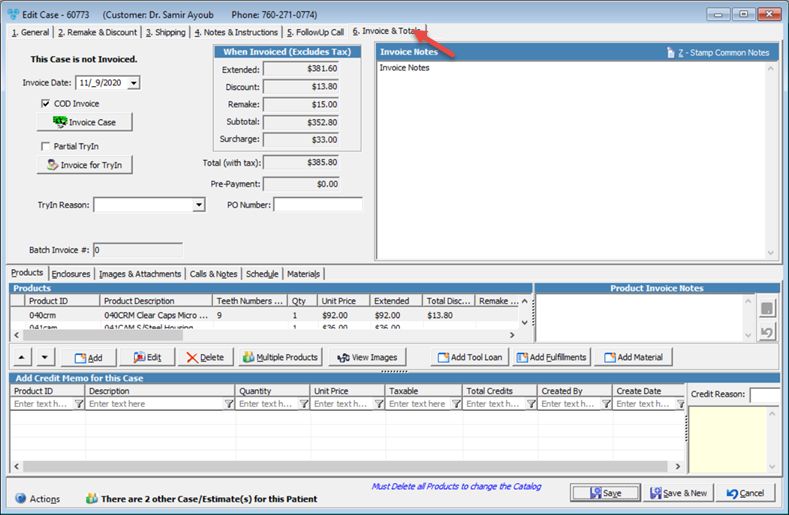
Cases form with Invoice Case For TryIn option
1.Before Invoicing for TryIn check Partial TryIn option - If you intend to invoice for part of the case and send the rest for TryIn, this option will cause the system to prompt the user with the list of products on the case.
2.Click on ![]() .
.
3.TryIn Products form displays.
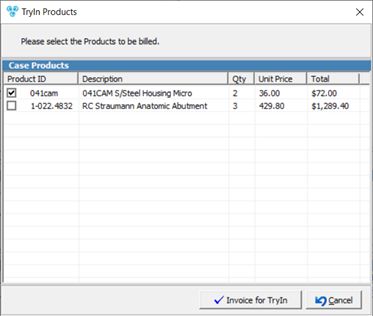
TryIn Products
4.Select Products that will be invoiced.
5.Click on ![]() .
.
6.Alerts are displayed now if any is set.
7.The selected products are invoiced and removed from the newly created case (Sent for TryIn).
See also: