Merge Fields |

|

|
|
Merge Fields |

|

|
Usage:
DLCPM offers two types of merge fields that can be used when emailing customers.
1.For manual emails sent from DLCPM, labs can use the <<>> style merge fields to pull in data from the database. These can be used in email templates, but only when the emails are intended to be triggered manually by users.
a. Ex. <<CustomerID>> would pull the customer's specific ID into the email.
b. To use these supported merge fields when sending emails, click the "Add Customer Merge Fields" in the Send Email menus and choose the desired E-Mail Merge Field. This will add it to the body of the email and can be cut and pasted anywhere in the body of the email.
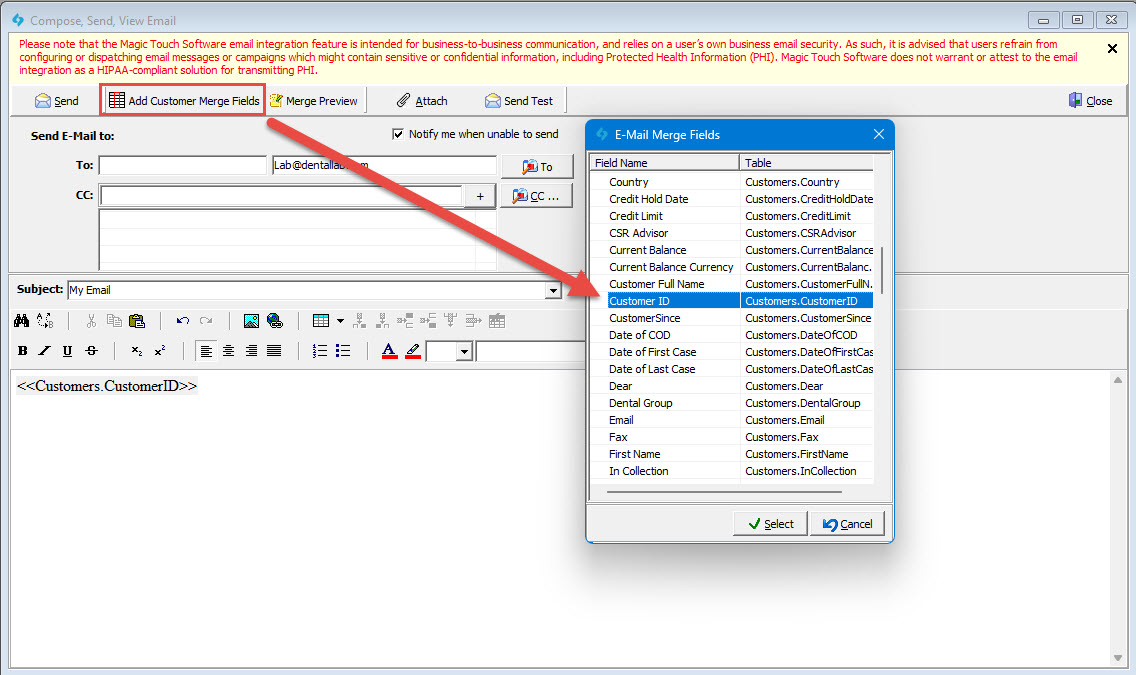
V15 - Add Merge Fields
Click Here to see all support merge fields for manually sent emails
<<Labs.LabInfoHTML>> <<Labs.OfficePhone>> <<Labs.Email>> <<$CURRENT.DATE.LONG.STRING>> <<$CURRENT.DATE>> <<@net.connection.userfullname>> <<@net.connection.useremail>> <<Customers.AccountNumber>> <<Customers.Address1>> <<Customers.Address2>> <<Customers.BillAddress1>> <<Customers.BillAddress2>> <<Customers.BillCity>> <<Customers.BillContact>> <<Customers.BillEmail>> <<Customers.BillFax>> <<Customers.BillPhone>> <<Customers.BillState>> <<Customers.BillZipCode>> <<Customers.Cell>> <<Customers.City>> <<Customers.Country>> <<Customers.CreditHoldDate>> <<Customers.CreditLimit>> <<Customers.CSRAdvisor>> <<Customers.CurrentBalance>> <<Customers.CurrentBalanceCC>> <<Customers.CustomerFullName>> <<Customers.CustomerID>> <<Customers.CustomerSince>> <<Customers.DateOfCOD>> <<Customers.DateOfFirstCase>> <<Customers.DateOfLastCase>> <<Customers.Dear>> <<Customers.DentalGroup>> <<Customers.Email>> <<Customers.Fax>> <<Customers.FirstName>> <<Customers.InCollection>> <<Customers.LastName>> <<Customers.LastPaymentAmount>> <<Customers.LastPaymentAmountCC>> <<Customers.LastPaymentDate>> <<Customers.LicenseNumber>> <<Customers.NPINumber>> <<Customers.OfficePhone>> <<Customers.OtherPhone>> <<Customers.PastDue120>> <<Customers.PastDue150>> <<Customers.PastDue180>> <<Customers.PastDue30>> <<Customers.PastDue30CC>> <<Customers.PastDue60>> <<Customers.PastDue60CC>> <<Customers.PastDue90>> <<Customers.PastDue90CC>> <<Customers.PastDueOver90>> <<Customers.PastDueOver90CC>> <<Customers.WebShowProgress>> <<Customers.PracticeName>> <<Customers.Prefix>> <<Customers.SalesPerson>> <<Customers._StandardAddress_>> <<Customers._StandardAddress2_>> <<Customers.StarterKitDate>> <<Customers.State>> <<Customers.SendMethod>> <<Customers.Suffix>> <<Customers.TechnicalAdvisor>> <<Customers.Territory>> <<Customers.ThisPeriodCharges>> <<Customers.ThisPeriodChargesCC>> <<Customers.ThisPeriodCredits>> <<Customers.ThisPeriodCreditsCC>> <<Customers.ThisPeriodPayments>> <<Customers.ThisPeriodPaymentsCC>> <<Customers.ThisPeriodWriteOffs>> <<Customers.ThisPeriodWriteOffsCC>> <<Customers.TotalBalance>> <<Customers.TotalBalanceCC>> <<Customers.TotalDueNow>> <<Customers.TotalDueNowCC>> <<Customers.TotalPastDue>> <<Customers.TotalPastDueCC>> <<Customers.UnApp120>> <<Customers.UnAppliedCredits>> <<Customers.UnAppliedCreditsCC>> <<Customers.UnAppCurrent>> <<Customers.UnAppCurrentCC>> <<Customers.UnAppOver90>> <<Customers.UnAppOver90CC>> <<Customers.UnAppliedPayments>> <<Customers.UnAppliedPaymentsCC>> <<Customers.UnApp150>> <<Customers.UnApp180>> <<Customers.UnApp30>> <<Customers.UnApp30CC>> <<Customers.UnApp60>> <<Customers.UnApp60CC>> <<Customers.UnApp90>> <<Customers.UnApp90CC>> <<Customers.UnAppThisPeriod>> <<Customers.UnAppThisPeriodCC>> <<Customers.WebUsername>> <<Customers.ZipCode>> |
2. All automated emails have specific merge fields that can be used per email template. When customizing and configuring system email templates for use, users have the ability to customize the merge fields that currently display in the body of the standard template. Below is an example of the Inbound Case and Shipments email template. This merge fields style will not work in manually sent emails.
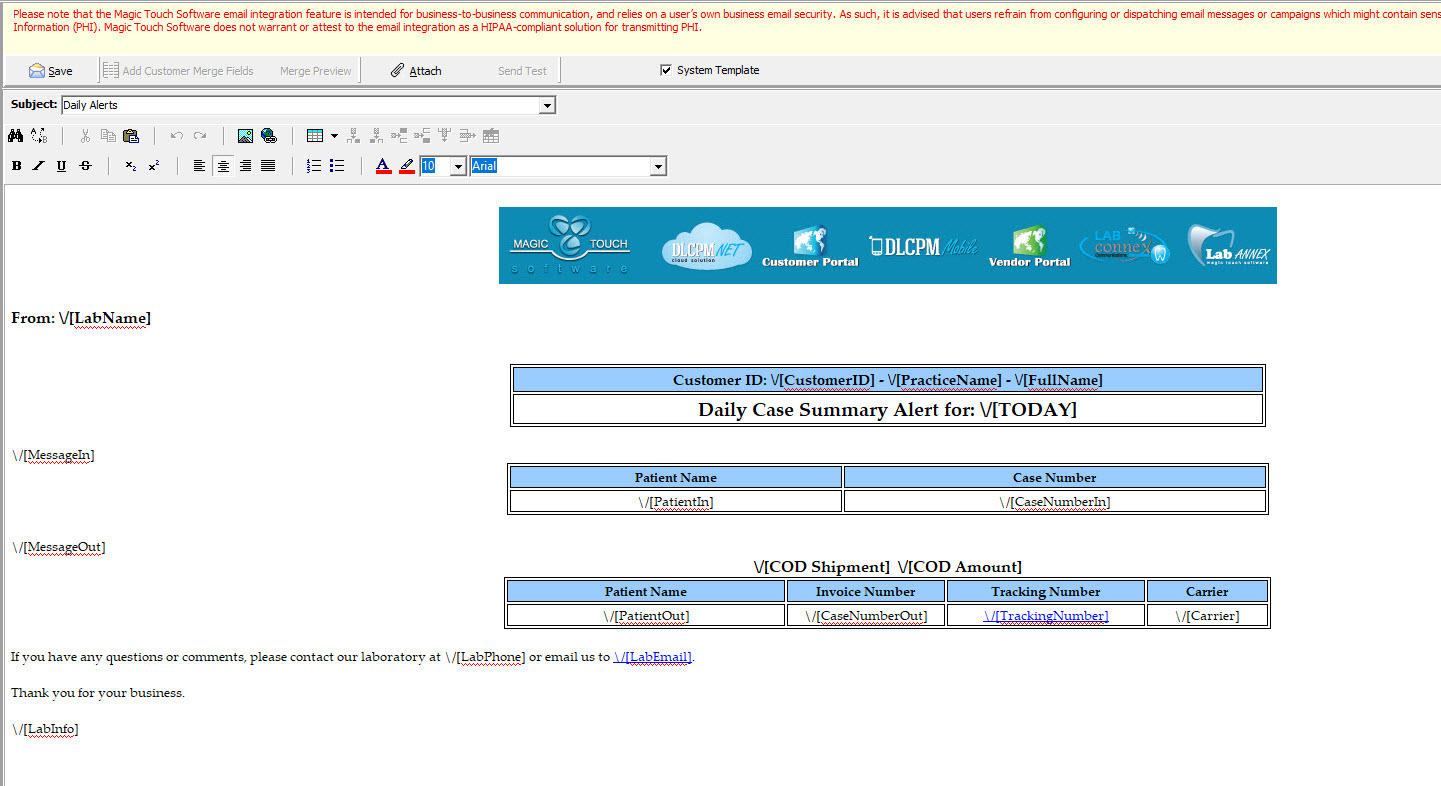
V15 - Add Merge Fields 2
***Important note, whenever a system template has been modified from the E-Mail Templates Manager, an administrative user must navigate into Laboratory settings and re-select the email template from the appropriate lab template.
Click Here to see all supported automated email merge fields
❖ Credit card receipt template \/[BillingContact] \/[PracticeName] \/[LabName] \/[CustomerID] \/[AccountNumber] \/[BillContact] \/[Today] \/[LabPhone] \/[LabEmail] \/[LabInfo] \/[PaymentDate] \/[PaymentNumber] \/[PaymentAmount] \/[AprovalCode] \/[DisplayNumber] \/[CreditCard]
❖ Daily Inbound Cases and Shipments \/[LabName] \/[CustomerID] \/[AccountNumber] \/[FullName] \/[LastName] \/[PracticeName] \/[Today] \/[ShipDateIn] \/[DueDateIn] \/[RecDateOut] \/[ShipDateOut] \/[DueDateOut] \/[PatientIn] \/[PatientInFirst] \/[PatientInLast] \/[PatientInInitial] \/[CaseNumberIn] \/[PatientOut] \/[PatientOutFirst] \/[PatientOutLast] \/[PatientOutInitial] \/[CaseNumberOut] \/[TrackingNumber] \/[Carrier] \/[LabPhone] \/[LabEmail] \/[LabInfo]
❖ Daily Inbound Cases and Shipments - Early Shipments \/[LabName] \/[CustomerID] \/[AccountNumber] \/[FullName] \/[LastName] \/[PracticeName] \/[Today] \/[ShipDateIn] \/[DueDateIn] \/[RecDateOut] \/[ShipDateOut] \/[DueDateOut] \/[PatientIn] \/[PatientInFirst] \/[PatientInLast] \/[PatientInInitial] \/[CaseNumberIn] \/[PatientOut] \/[PatientOutFirst] \/[PatientOutLast] \/[PatientOutInitial] \/[CaseNumberOut] \/[TrackingNumber] \/[Carrier] \/[LabPhone] \/[LabEmail] \/[LabInfo] \/[EarlyMessageStart] \/[DoctorOutEarly] \/[PatientOutEarly] \/[CaseNumberOutEarly] \/[DaysEarly] \/[EarlyMessageEnd]
❖ Daily Invoices \/[LabName] \/[CustomerID] \/[AccountNumber] \/[FullName] \/[PracticeName] \/[Today] \/[LabPhone] \/[LabEmail] \/[LabInfo]
❖ Case Communication \/[LabName] \/[CustomerID] \/[AccountNumber] \/[DoctorName] \/[PracticeName] \/[Today] \/[DateIn] \/[DueDate] \/[ShipDate] \/[Notes] \/[PatientFirst] \/[PatientLast] \/[PatientInitial] \/[Patient] \/[CaseNumber] \/[LabPhone] \/[LabEmail] \/[LabInfo] \/[TrackingNumber] \/[HoldOrCancelReason] \/[CommonNote]
❖ Case Call Notes Communication \/[LabName] \/[CustomerID] \/[PracticeName] \/[FullName] \/[Today] \/[CaseNumber] \/[DateIn] \/[ShipDate] \/[Notes] \/[LabPhone] \/[LabEmail] \/[LabInfo] \/[DoctorName]
❖ Adhoc Invoices Email \/[AccountNumber] \/[CustomerID] \/[FullName] \/[LabEmail] \/[LabInfo] \/[LabName] \/[LabPhone] \/[PracticeName] \/[Today]
❖ Inventory Purchase Order \/[ExpectedDeliveryDate] \/[ExpectedDeliveryDate] \/[ExtendedAmount] \/[LabEmail] \/[LabInfo] \/[LabName] \/[LabPhone] \/[PODate] \/[PONumber] \/[Today] \/[VendorID]
❖ Design Approval \/[CaseNumber] \/[CustomerID] \/[DoctorName] \/[LabEmail] \/[LabName] \/[LabPhone] \/[Notes] \/[Patient] \/[PatientFirstName] \/[PatientLastName] \/[PracticeName]
❖ Auto Past Due Email \/[BillingContact] or \/[BillContact] \/[PracticeName] \/[LabName] \/[CustomerID] \/[AccountNumber] \/[PracticeName] \/[Today] \/[LabPhone] \/[LabEmail] \/[PastDue30] \/[PastDue60] \/[PastDue90] \/[PastDueOver90] \/[TotalDueNow] \/[TotalBalance] \/[LabInfo] \/[CurrentBalance] \/[LastPaymentAmount] \/[LastPaymentDate]
❖ Credit Card Payment Security \/[LabName] \/[CustomerID] \/[AccountNumber] \/[FullName] \/[LastName] \/[FirstName] \/[PracticeName] \/[Today] \/[BillingContact] \/[LabPhone] \/[LabEmail] \/[LabInfo]
|