Credit Card Processor |

|

|
|
Credit Card Processor |

|

|
Credit Card Processors are configured in Lab Settings. Allowing payments with credit cards is optional. If you wish to do so, you may set up the types of credit cards you would like to allow to be used, the service type and enable some security settings.
You may enable credit card processing as well as choose which credit card and what type of service you would like to use. Also you may enable three verification options.
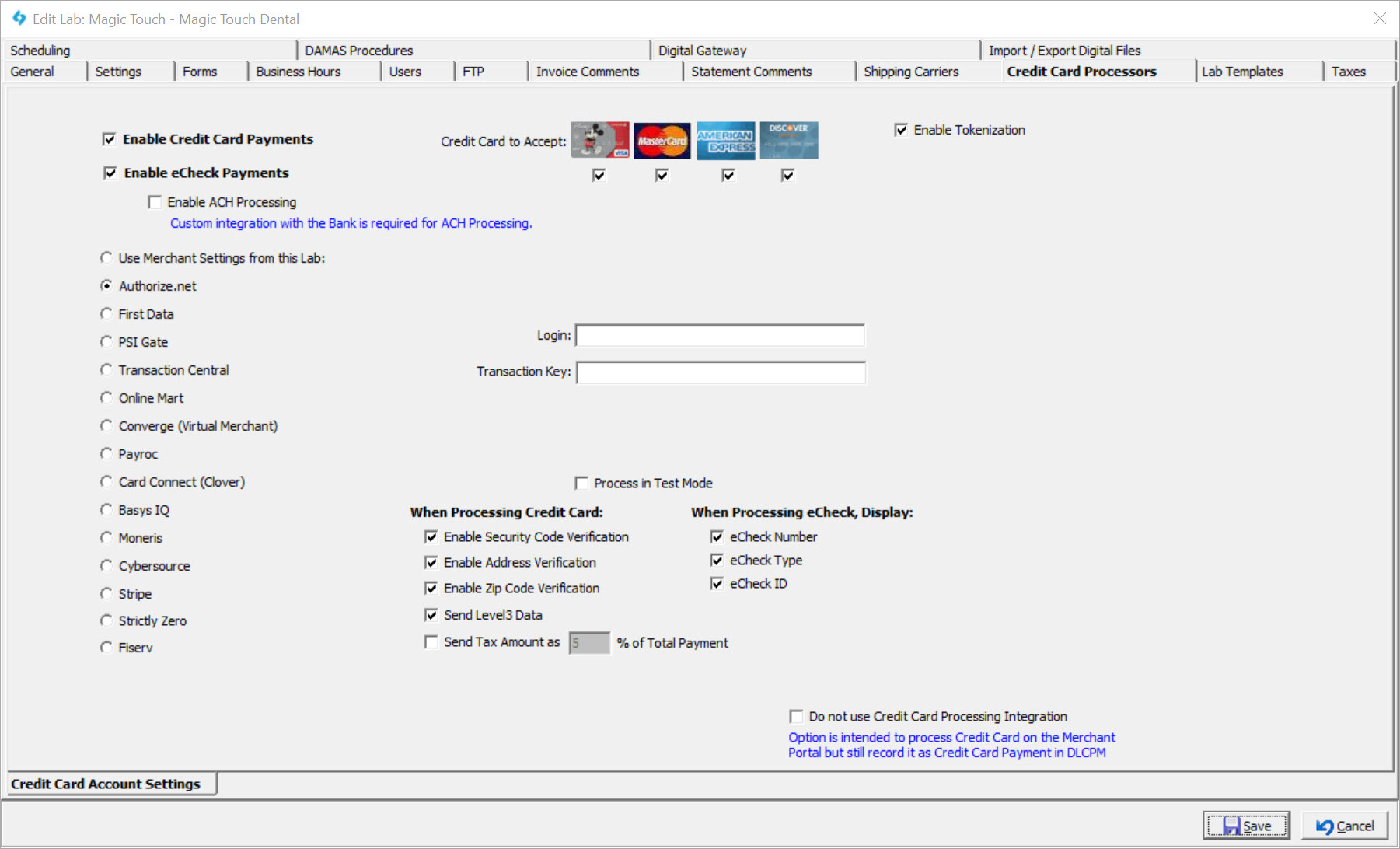
Laboratory form - Credit Card Processors tab
Available options:
1.Enable Credit Card Payments - Select this option if you wish to allow payments with credit cards. The following settings can be made only if Enable Credit Card Processing is checked, otherwise none of the settings will be enabled.
2.Select Credit Card to Accept from the available list of credit cards by checking the box under each credit card you wish to accept.
3.Enable eCheck Payments is available only for some processors. Once selected:
➢You may Enable ACH Processing - Custom integration with the Bank is required for ACH Processing.
➢ When Processing eCheck Display - You may select to display the following eCheck fields: eCheck Number, eCheck Type, and/or eCheck ID.
4.Use Merchant Settings from this Lab: A drop down has been added to use the credentials from another lab. If multiple invoicing labs have been configured, users will need to set up one lab and have other labs to read the same credential using this option.
5.You have the ability to choose one out of following Services:
➢Authorize.net: For this service you need to type Login and Transaction Key values.You also have the option to choose if you want to Process in Test Mode or not.
➢First Data: By selecting this service you will have to enter a Store # and a Certificate Password.
➢PSI Gate: If this is your option then you need a Store ID and Passphrase. You also have the option to choose if you want to Process in Test Mode or not.
➢Transaction Central: For this one you need a Merchant ID and a Reg Key. You also have the option to choose if you want to Process in Test Mode or not.
➢Online Mart: CC processing has been added for Canadian Customers (requires license)
➢Converge (Virtual Merchant): This option requires Merchant ID, User ID and PIN. You also have the option to choose if you want to Process in Test Mode or not.
➢Payroc: Need to enter User and Password.
➢Card Connect: Merchant Credit Card Processing needs Merchand ID, User ID and PIN. Enable eCheck Payments option is available.
➢Basys IQ: Need to enter API Key.
➢Moneris: Need to enter Store ID and API Token.
➢Cybersource: Requires Merchant Key Id, Secred Key, and Merchant ID. Enable eCheck Payments option is available.
➢Stripe: Requires Private API Key, and the Public API Key.
➢Strictly Zero: Requires User, Password, API Token, and Tokenization Token. Enable eCheck Payments option is available.
➢Fiserv: Requires User, Password, and MID. Enable eCheck Payments option is available. Credit Card Surcharge is also supported. They are subject to varying regulations across U.S. states. Fiserv also provides several other options:
➢Enable Security Code/Address/Zip Code Verification: Sends the credit card security code, address, or zip code to Fiserv for verification. To ensure verification is performed, make sure these options are configured with Fiserv as well.
➢Send Level3 Data: This option is not required, but enabling it will lead to better interchange rates.
6.When Processing Credit Card - You may select to enable or disable different security setting options: Security Code Verification, Address Verification, Zip Code Verification, and Send Tax Amount as _% of Total Payment. Please note, the Tax Amount option only impacts Authorize.net, Basys IQ, Payroc, PSI Gate, Strictly Zero, and Transaction Central.
7.Do not use Merchant Processing Integration - This option is intended to process Credit Card on the Merchant Portal but still record it as Credit Card Payment in DLCPM.
Force Tokenization:
The Stripe and Fiserv processors require Force Tokenization, ensuring full PCI Compliance, providing security and efficiency in handling customer's credit card information. Lab users would not be allowed to enter a customer's credit card information. Users would then need to reach out to the customers to ask them to save a credit card. Users may also initiate a email request to the customer that would navigate them to a web page to enter their credit card's information on their own. For DLCPM to successfully send an email, the following conditions must be met:
oCustomer Portal subscription
oEmail Template: the default email to send to customers that would ask them to enter their credit card information. Please refer to the System Template "Credit Card Payment Security.eml" for reference.
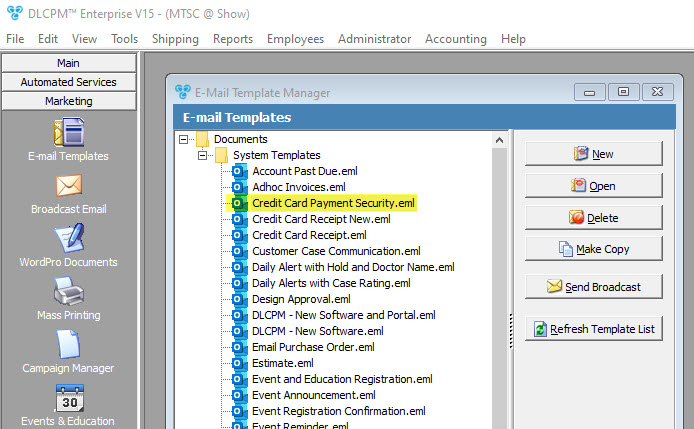
Credit Card Payment Security Email Template
oLab Alert Template: Within the lab's settings, there should be an alert template designated for type "Credit Card Payment Security." This template will be used to send to the customer for the lab.
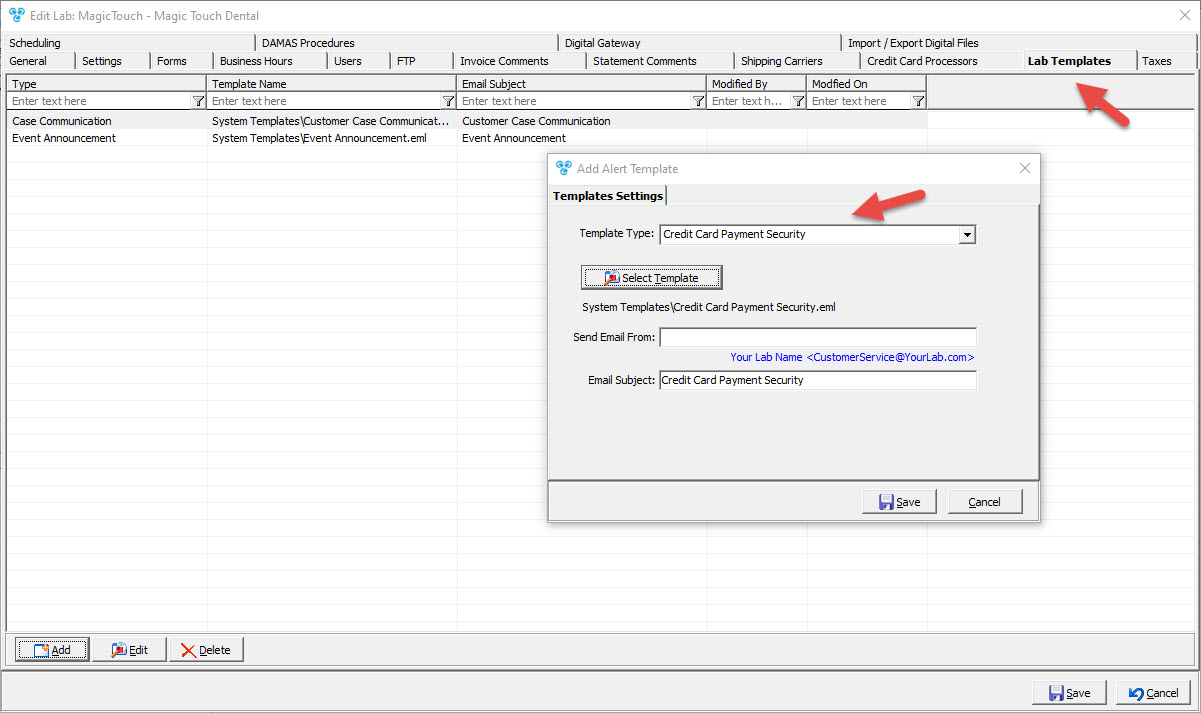
Lab Template for Type "Credit Card Payment Security"
oCustomer's Billing Email Address: the customer's email address to receive the link to enter their Credit Card Information.
Once all of these components are correctly configured and in place, lab users will have the option to send an email to the customer whenever there is a need to enter credit card information. Once the customer securely saves their credit card information, lab users will then be able to post payments on the customer's behalf.
See also: