Load Schedule View |

|

|
|
Load Schedule View |

|

|
Usage: Under the Tools menu, there is an option for Load Schedule View. This is a non-graphical option of the Dashboard.
Navigation: Tools > Load Schedule View
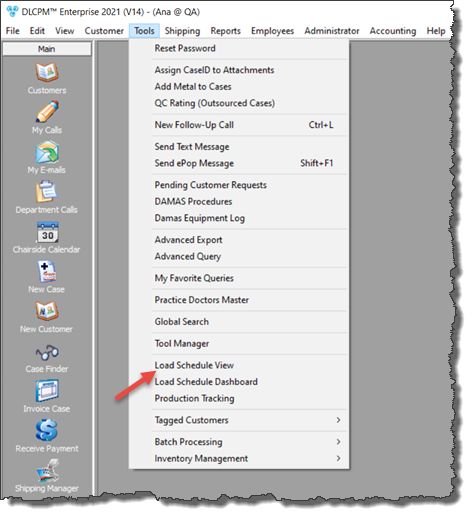
Load Schedule View navigation
Following form will open:
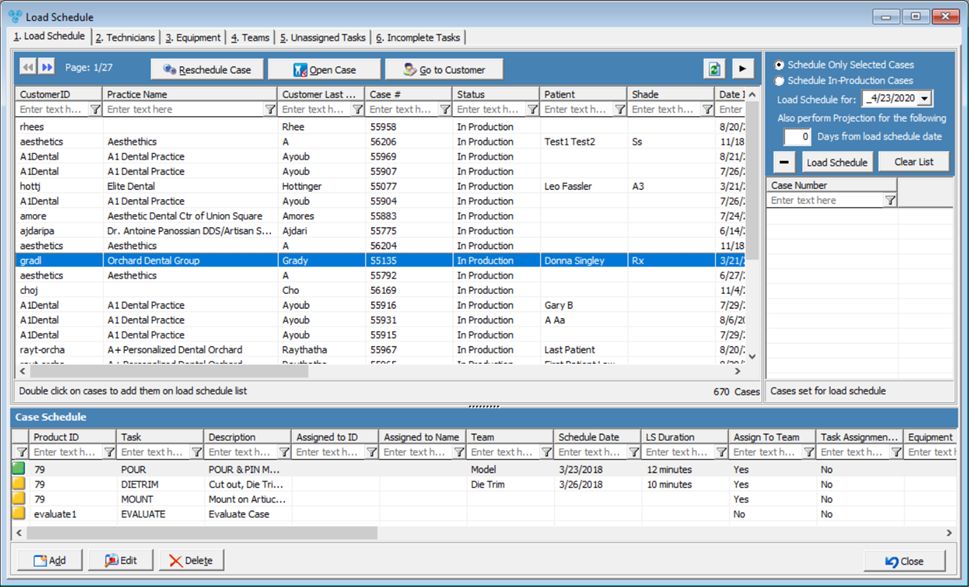
Load Schedule View form
This interface would allow users to:
1. Load Schedule is used to perform the following actions: Reschedule a Case, open a Case, Go to Customer Record. Edit or Delete a task within the case’s task schedule, Schedule tasks to appropriate technicians, Reassign tasks.
•Tasks that display with a red box are incomplete and the due date has passed.
•Tasks that display with a green box were completed on or before the task due date.
•Tasks that display with a yellow box were completed after the task due date (late).
•Tasks that display without color have a task due date that is in the future.
2.Technicians is used to view your Active technicians and their current Workload. Additionally, technicians’ unavailable periods may be viewed and edited here.
3.Equipment lists the equipment currently used within the lab and the current work load for that piece of equipment. Additionally, an equipment’s availability can be viewed or edited here.
4.Teams is used to view the lab’s currently configured teams, along with the team’s 2workload for the next 14 days.
5.Unassigned Tasks gives a complete view of all unassigned tasks in the lab. The task can also be edited from this tab.
6.Incomplete Tasks displays all tasks that have been assigned but have not yet been completed. From this tab users are able to make changes to the task. The task icon legend is based on Ship Date.
•Tasks that display with a red box are tasks where the Ship Date has passed
•Tasks that display with a green box are tasks with a future Ship Date
•Tasks that display with a yellow box indicate that the case Ship Date and Ship Time are due on the current day’s date, within the current hour.