Customer Retention Calls |

|

|
|
Customer Retention Calls |

|

|
Usage:
Creating customer retention calls helps you to set up follow up calls automatically and in an organized fashion. This feature utilizes the existing queries and campaigns in DLCPM to select the desired customers and automatically generate a series of calls. These calls may be assigned to an individual user or a department for proper follow up. A few examples of such queries include “Customers with no Sales Last month”, “Customers added during the last 30 Days”, “Customers on COD”, and so on.
Navigation: Automated Services from the side bar menu, then click Retention Calls
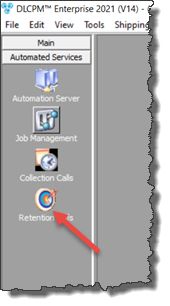
Retention Calls
1.Click the Retention Calls option in the Automated Services section of the side bar menu.
Retention Calls form 2.In the first section, select either a Query or Campaign. 3.Select a User or Department to assign the Calls to. Note: You may specify both a user and a department if desired. 4.Select a Call Type and Description. 5.Check the Delete Previous Pending Retention Calls if you wish to start with a fresh list of calls. This option will only delete the calls that have not been completed, and that have had no additional notes added to them since their creation. 6.Click
Tip: Which option is better? Department or User assignment? If you have a dedicated staff to follow up, you would want to assign the calls to that user. However, it is best to create a new department called “Customer Retention” and assign the calls to this department. This way, your lab's Customer Service group (when inbound calls are low) and everyone else in the lab may go to this list and follow up with the accounts.
Note: To prevent multiple people from calling the same account, be sure to open the call before dialing the phone number. |
See also: