Credit Cards |

|

|
|
Credit Cards |

|

|
Navigation: Customer > Settings > Credit Cards/eChecks > Credit Cards
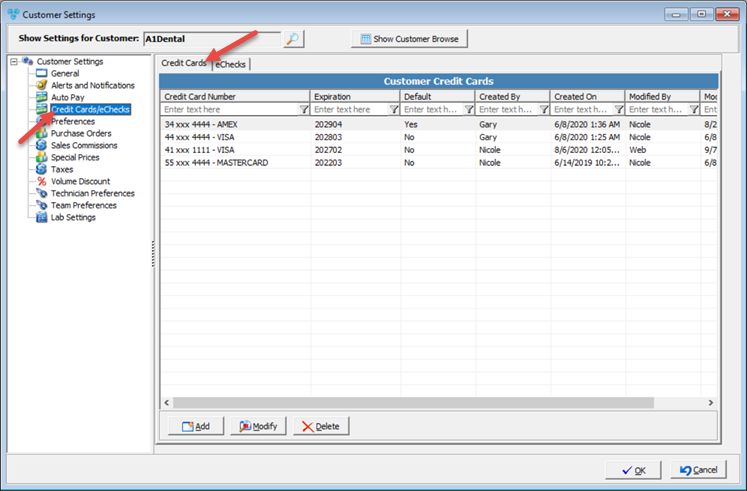
Customer Settings - Credit Cards menu
1.Click 2.Fill in the Credit Card Number, the Expiration date (the first drop down list is to select the month and the second drop down list is to select the year) and the Security Code that is located on the back of the card. 3.If you would like the Credit Card you are entering to be the default credit card when payments are processed, just check the Make this Default Credit Card option. 4.Click |
1.Select the Credit Card you want to update by clicking on it. 2.Click 3.Make any necessary changes. 4.Click |
1.Select the Credit Card you want to delete by clicking on it. 2.Click 3.Select YES when prompted for confirmation. Note: The record will be deleted from the database, but you can add it back at any time. |
Force Tokenization:
The Stripe and Fiserv processors require Force Tokenization, ensuring full PCI Compliance, providing security and efficiency in handling customer's credit card information. Lab users would not be allowed to enter a customer's credit card information. Users would then need to reach out to the customers to ask them to save a credit card. Users may also initiate a email request to the customer that would navigate them to a web page to enter their credit card's information on their own. Click here to find out more on how to set up these emails.
See also: