Create Return Labels |

|

|
|
Create Return Labels |

|

|
Usage:
This option provides bulk printing of return labels to send to the customer for inbound shipping.
Please Note: You may need to change some fields so configuring a few prerequisites are required to create return labels. Please make sure that you have the correct data entered in following forms before continuing:
Prerequisites:
➢Carrier -> Path: File > Global Settings > CRM Lists > Shipping > Carriers
➢Service Types -> File > Global Settings > CRM Lists > Shipping > Carriers Service Types
Navigation: Shipping > Create Return Label
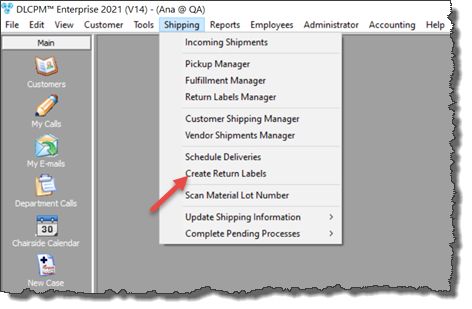
Create Return Label
How to create Return Labels?
1.Open the Create Return Label form by following the navigation path. 2.Select the Customer by clicking on 3.Customer's address section is populated. You may select 'Alternate Address' to pick a different customer address to use. 4.Lab field is populated. You may change the Laboratory. 5.Carrier is displayed but you can select a different one. 6.Service Type is displayed but you can select a different one. 7.Select Package Type. 8.Enter Number of Labels. 9.You may check the Customer is paying for this Shipment option so that the customer will get charged for the selected shipment if returns. 10.Customer is responsible for this shipment: signifies that the cost of the return would be charged to the customer rather than the laboratory. The charge is handled at the time when the lab uses the Return Label. The lab representative would usually go to the carrier to drop off the package to return. The carrier should then check if the Return is paid or not before letting them go. 11.Click on |
Create Return Label |
See also: