Campaign Responses |

|

|
|
Campaign Responses |

|

|
Usage: From here you can modify, delete or process the campaign responses.
Please Note: Customer responses are added in Campaign Manager > 4. Responses tab
Navigation: Shipping > Fulfillment Manager > Campaign Responses
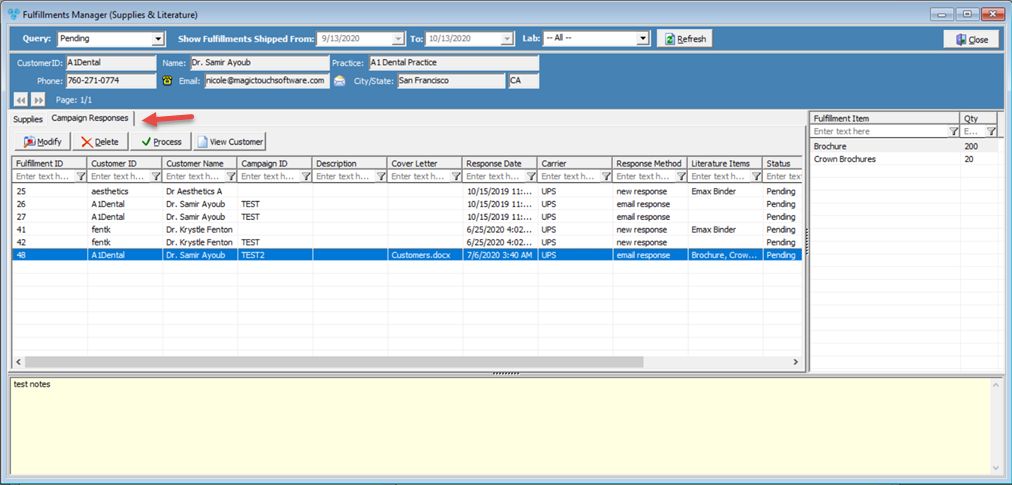
Fulfillment Manager form - Campaign Responses tab
Available operations:
1.Modify - This button enables users to update a selected record. For additional information please review the Campaign Manager > 4. Responses section
2.Delete - This button will delete the selected fulfillment record.
3.Process - By processing, the following window will appear:
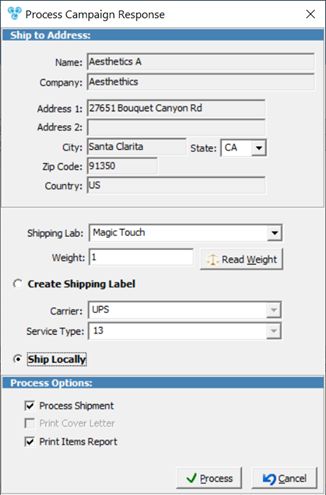
Process Campaign Response form
•Ship to Address is populated
•Select Shipping Label
•Enter or Read Weight
•Create Shipment Label or Ship Locally
•Set Process and Print option as suit your need.
•Click ![]()
4.View Customer - Select this button and the customer form will open and display all information related to the customer which corresponds to the selected fulfillment record
5.Close - Selecting this button will close the Fulfillment Manager form
See Also: