Adhoc Print Invoices |

|

|
|
Adhoc Print Invoices |

|

|
Usage:
This option allows users to select a collection of specific invoices to print or email them to the customer.
Please Note: If sending an email, the Adhoc forms need to be defined in Lab settings along with the Lab template set for the Adhoc emails.
Navigation: Customer menu located at the top of the toolbar > Find the customer for which you want to print Invoice > Click on Customer in the upper menu bar > Accounting > Adhoc Print Invoice
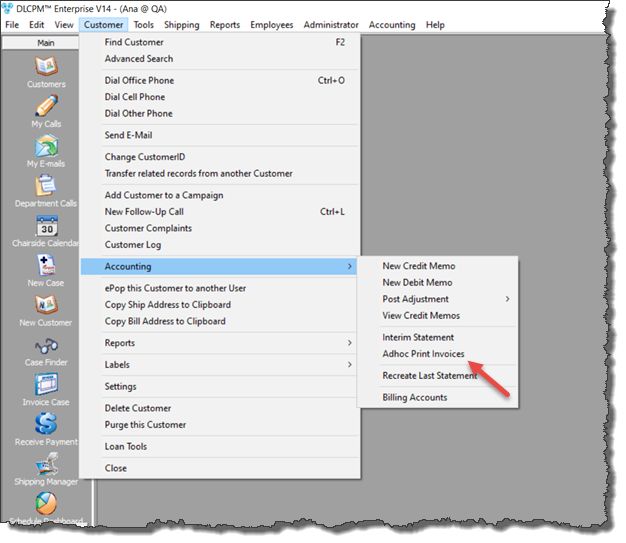
Adhoc Print Invoice navigation
Following form is displayed:
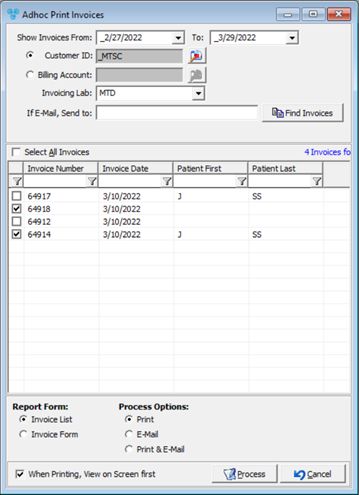
Adhoc Print Invoice form
1.Show Invoices From ... To ... - select the date range to display invoices
2.Select Customer or Billing Account. Customer is already populated with the customer you have previously selected but you may change it by clicking on ![]()
3.Select Invoicing Lab
4.Enter E-mail address if you wish to send the Invoice trough e-mail
5.Click on ![]()
6.Select All or individual Invoices
7.Next there are two different formats that are provided to choose from:
•Invoice List - This list is a statement style list of invoices on one page
•Invoice Form - This list is the actual invoice form similar to option for combined invoices.
8.Process Options:
•Print & E-mail
9. When Printing, View on Screen first - when enabled allows users to view the selected print prior to sending to the default printer.
10.Click ![]()
See also: