Inventory Check Out |

|

|
|
Inventory Check Out |

|

|
Usage:
When tracking items by technician or location custody, a check out should be created to reflect the checkout of those items from the Global custody. Consumption of the items from technician or custody location ultimately is tracked on each case record. Inventory Check Out logs are created from the Inventory Check Out tab within the Inventory Maintenance module.
Navigation: Tools > Inventory Management > Maintenance > Inventory Check Out
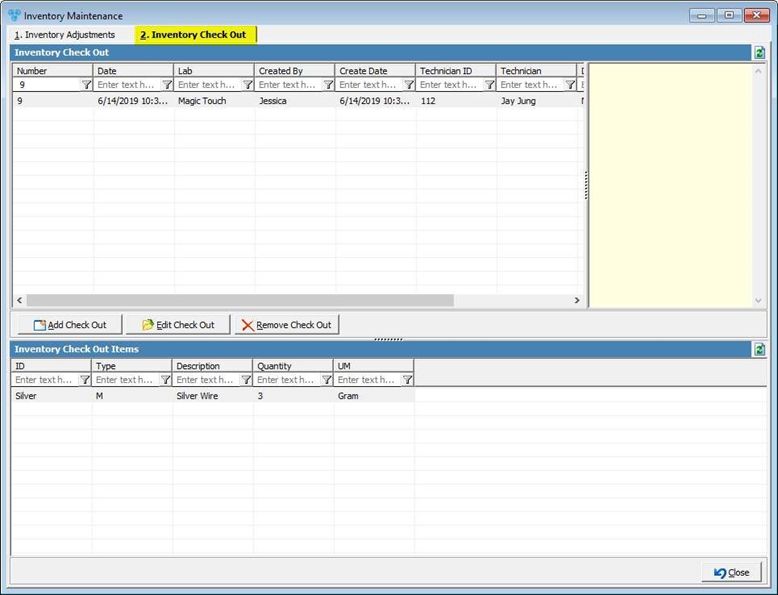
Inventory Check Out form
1.From this tab you can select to Add check out.
2.The first steps are to select a reason for the checkout and make the lab selection.
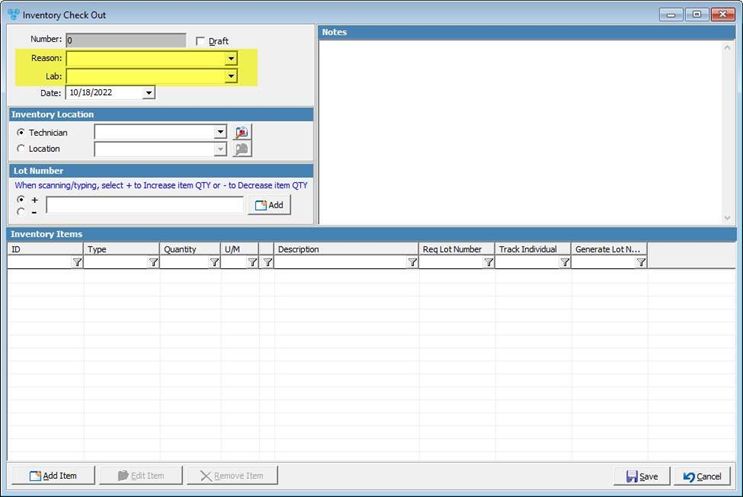
Add Inventory Check Out
3.There is also a text box to the right side of the form that allows you to enter any additional notes to capture along with the adjustment.
4.Next step is to make a selection between Technician or Location custody within the Inventory Location section. This selection will process the total number of items into that Technician or Location’s custody.
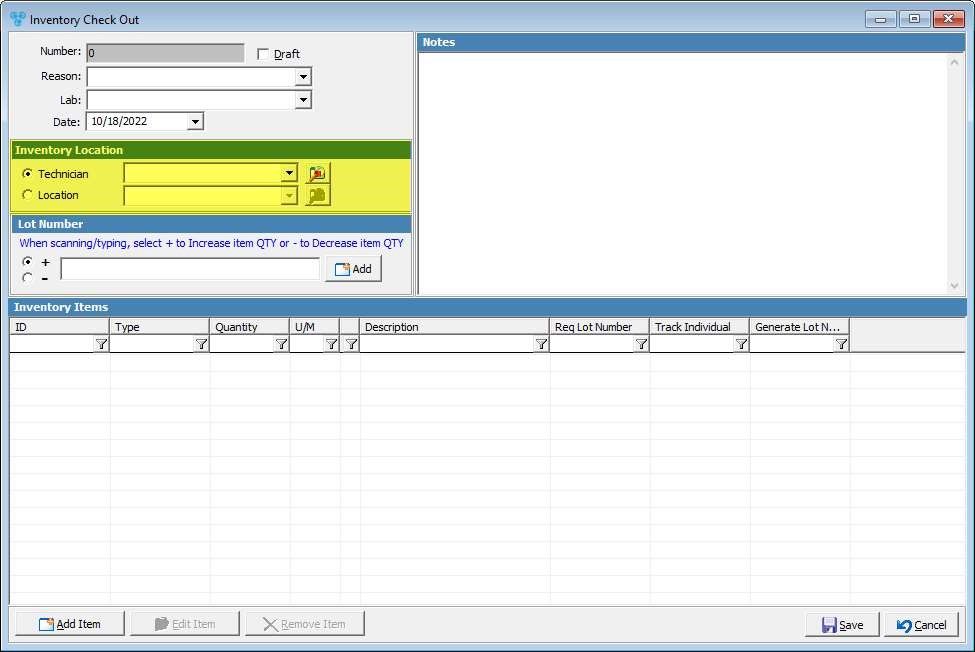
Inventory Location
5.When items are added into the check form, if the item quantity if positive, the quantity will increase and if the item quantity is negative, the quantity will decrease. This can be especially useful when scanning into the main field the lot number barcode label.
6.After a selection of Technician or Location is made, there are two ways to select the item(s) you would like to check out to their custody.
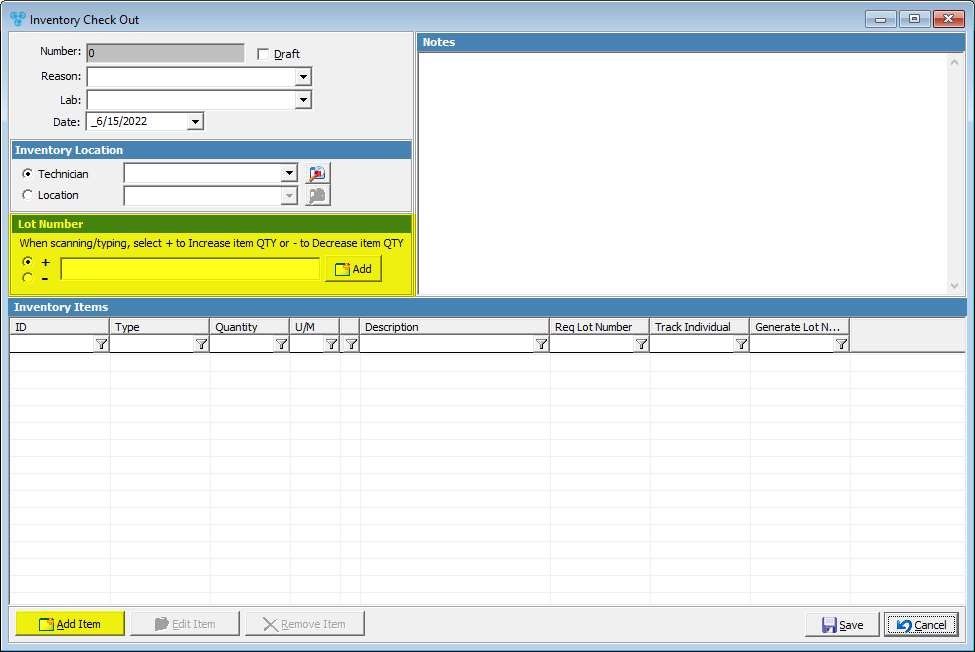
Lot Number
7.If you intend to enter the lot numbers or scan, first make a selection on whether this check out will increase the custody (+) or decrease the custody (-).
8.The selection of the ‘+’ and ‘- ‘selections control whether the inventory items that populate from scanning or entering a lot number, will be:
•Positive: To increase Technician, or Location custody
•Negative: To decrease Technician, or Location custody
9.If the item(s) require a lot number or if you have a barcode(s), you may scan or enter into the corresponding field in order to select to add an item. If there are multiple barcodes or lot numbers to enter, you may continue to scan or enter into the check out form.
10.The alternative method is to select the add item option and manually perform a search to look the item up and enter the quantity accordingly.
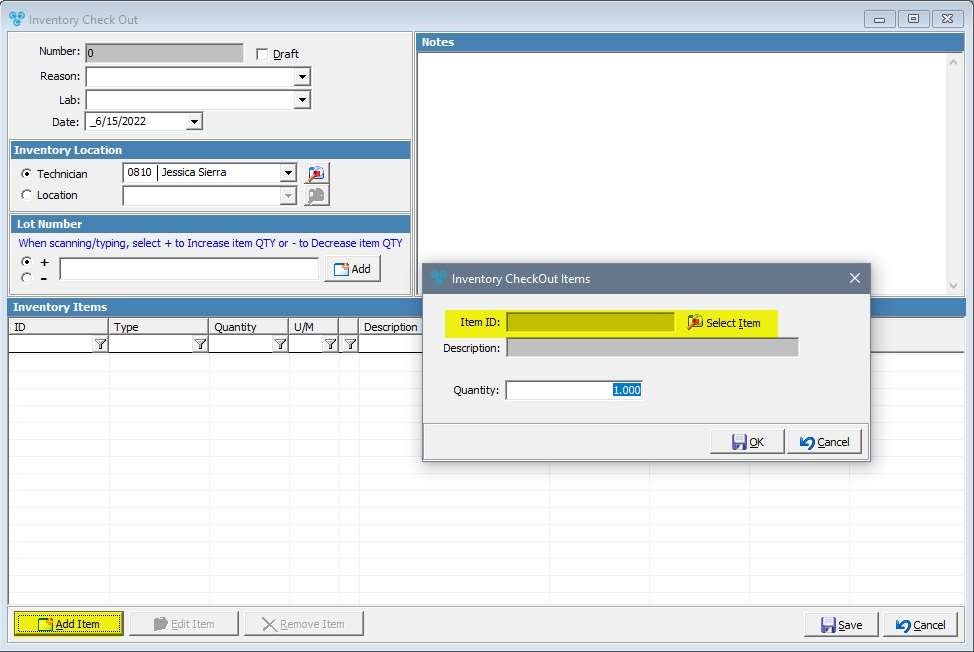
Inventory CheckOut Items
Add Item
Please note: if the item is configured to require a lot number, the field to capture a lot number will populate accordingly.
11.If the intention is decreasing the Global, Technician or Location custody, you will need to enter a negative value in the Quantity field, otherwise leave at a positive value.
See Also: