Configuration |

|

|
|
Configuration |

|

|
Usage: Once an account has been established, you will need to enable the tax integration service and configure the Global Settings, Lab Settings, Customers and Products accordingly.
1. Navigation: File > Global Settings > Global > Accounting > Tax Integration
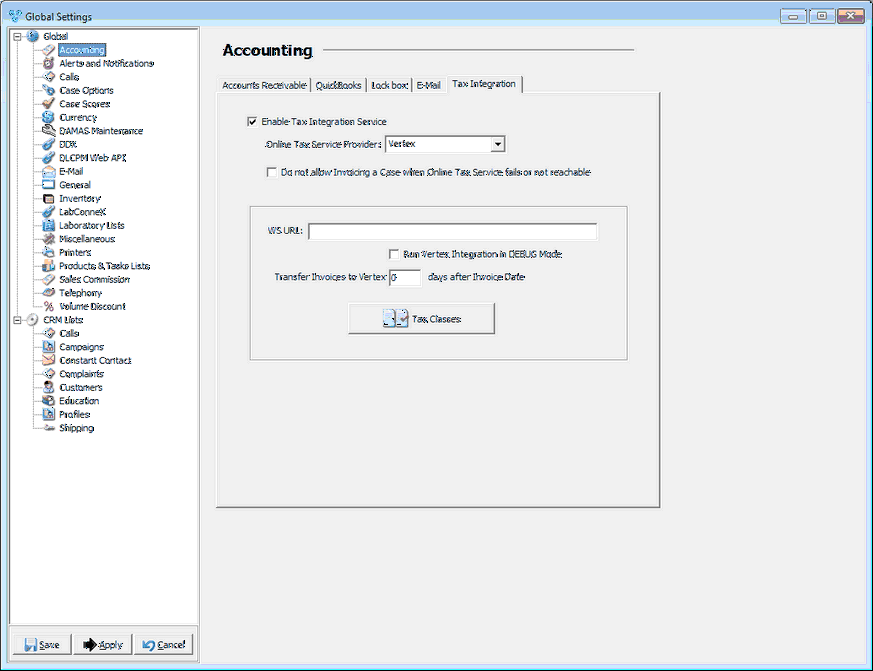
Accounting - Tax Integration - Vertex
•Do not allow Invoicing a Case when Online Tax Service Fails or not reachable: With this option checked, users will not be able to invoice a case if Vertex is not reachable or fails to connect through the integration. This will ensure that if there is a technical issue that requires troubleshooting, the user is not able to invoice until the technical issue is resolved.
•WS URL: This is where the website URL for Vertex must be configured.
•Transfer Invoices to Vertex ___ days after Invoice Date: This field allows for administrative users to set a delay on when invoices should be transferred over to Vertex after the invoice date.
•Tax Classes: This maintenance list can be defined to organize taxes on different types of products. This is optional to use and is not required. Please contact your account representative at Vertex in order to configure this section properly.
2. Navigation: File > Global Settings > Global > Laboratory lists > Laboratories > Edit Lab > Tax Integration
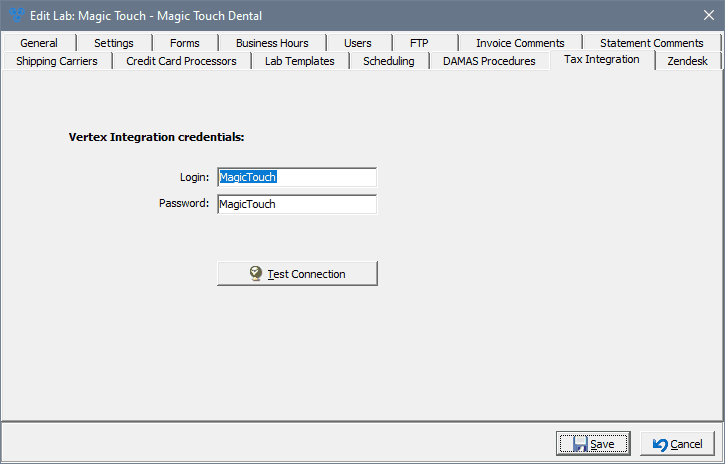
Edit Laboratory in Settings - Tax Integration tab
•Once the Global Settings has been configured, it is required next to define the Vertex Integration credentials in Laboratory settings. These credentials are provided by Vertex when an account is established. The credentials required are the following:
➢Login
➢Password
•It is important that once both credentials have been completed to select the option for Test Connection. This will ensure that all credentials entered are correct and the system is able to communicate to Vertex successfully.
3. Navigation: File > Global Settings > Global > Products & Tasks Lists > Products > Select product > Product Taxes tab
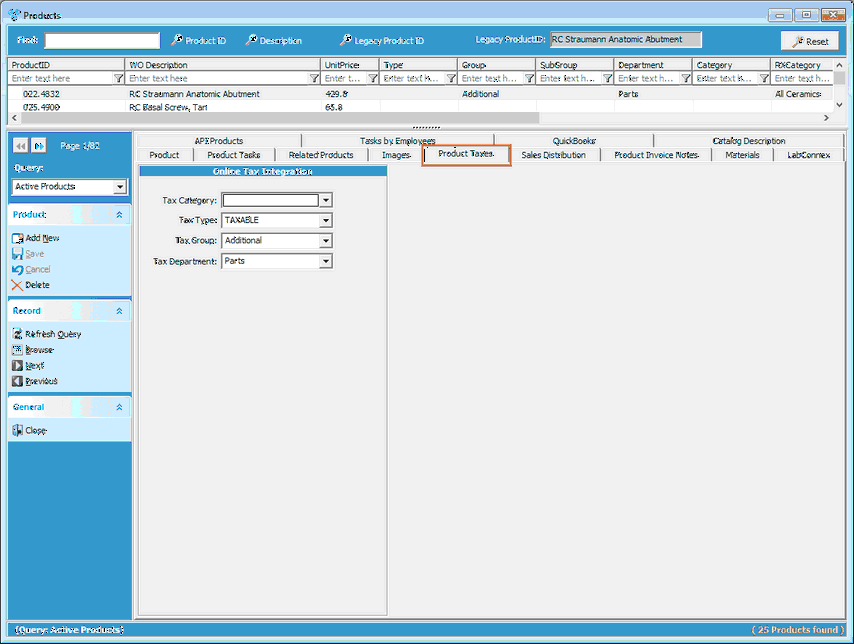
Products - Product Taxes tab
•In addition to marking products as Taxable, proper mapping will need to be configured on each product code. In the Product Taxes tab, the following Vertex fields may be defined:
➢Tax Category
➢Tax Type
➢Tax Group
➢Tax Department
4. Navigation: Customers > Customer Settings > Taxes
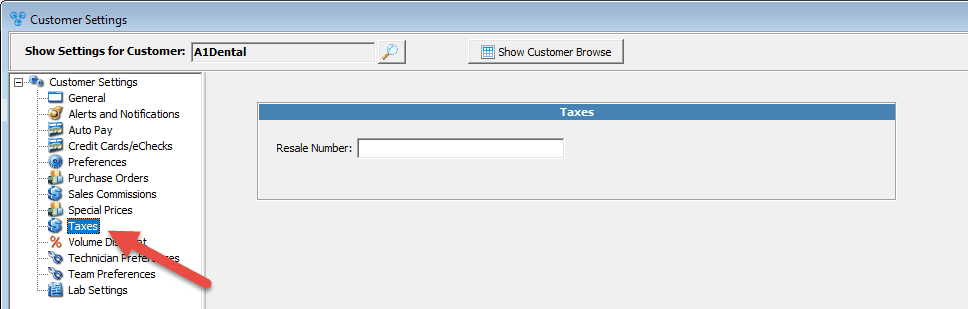
Customer Settings > Taxes
•Customers that are not subject to taxable can be defined with a Resale Number.
➢ Resale Number: This field can be used in the event the customer should be exempt from taxable sales.
4. Navigation: Automated Services > Automation Server > Online Tax Invoices Upload
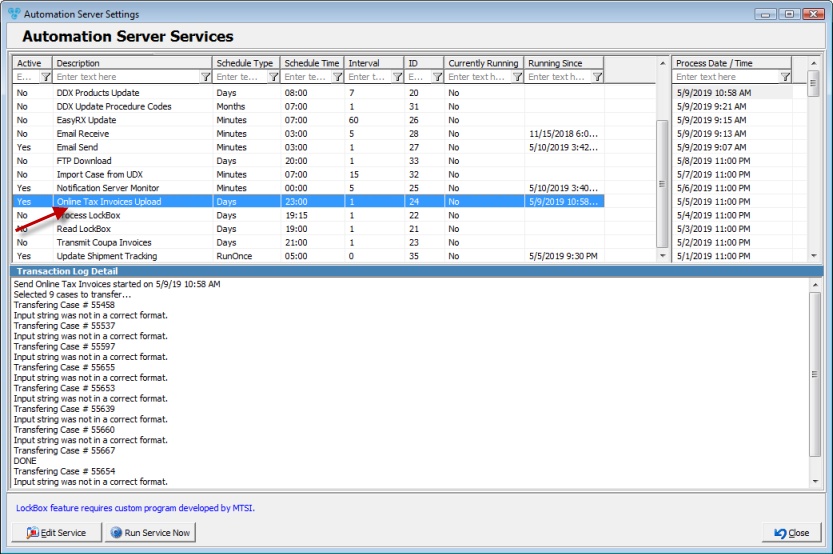
Online Tax Invoices Upload Job
•By default, this automated job is set run only once at the end of each day. This is by design to ensure that all cases that are invoiced for the day are confirmed. Administrative users with access to this section may adjust the configuration of this job only with the instruction and assistance of a Magic Touch Software Customer Support Team member.