Pay Rates
Usage:
Pay rates can be added to a task.
Navigation: Administrator > Settings or  on Home Page then Global > Products & Tasks Lists > Production Tasks > Pay Rates tab
on Home Page then Global > Products & Tasks Lists > Production Tasks > Pay Rates tab
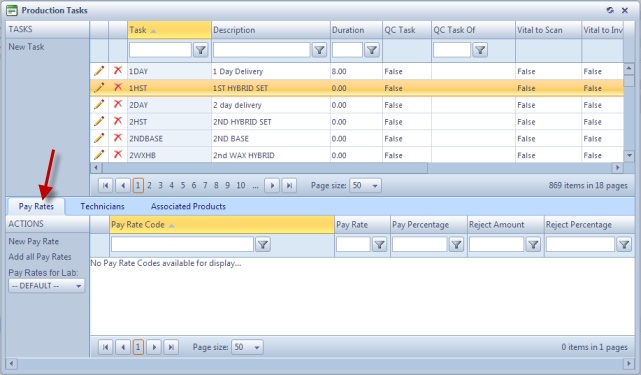
Pay Rates tab
![]() How to add Pay Rates to a Task
How to add Pay Rates to a Task
1.Select the task to which you want to add Pay Rates. 2.Select the Pay Rates tab on the lower side of the form. 3.Select the Lab for which you want to add pay rate: oClick on the drop down to see all available Labs oYou can add different task for different labs. 4.Next you have two options: ➢Add one Pay Rate at a time: oClick New Pay Rate on the Pay Rates oSelect a Pay Rate from the drop down list. oCheck one of the following two paying options available for Rejected tasks: Flat Amount or Percentage and enter the value you want to set for the selected option. oClick Save in order to save the record. ➢Add All Pay Rates oClick Add All Pay Rates |
1.Select the Task by clicking on it. 2.Select the Pay Rate you want to delete 3.Click on 4.Select Yes when you are asked for confirmation. Please Note: Record will be delete permanently from the database. If you want to use it later you have to Add it again. |
See also:
